While Apple’s AirPods are usually reliable when it comes to audio quality, there are times when users might experience sound issues. In particular, some AirPods and Pro owners have complained that their AirPods sound muffled.
There could be a number of reasons why your AirPods or Pro earbuds might sound muffled.
It could be because of blockages in the speaker grilles, Bluetooth connection issue or also a few software related problems that can cause sound problems with AirPods.
In this article, we’ll go over some of the potential reasons why your AirPods might sound muffled and offer some troubleshooting tips to help you fix muffled AirPods.
Clean your AirPods
If your AirPods sound muffled, the first thing you should do is clean them.
The speaker grilles on the AirPods can easily get clogged with earwax, dust, and other debris. This can block the sound from coming through clearly.
To clean your AirPods, start by gently wiping down the speaker grilles with a dry, soft microfiber cloth. If there is any build-up on the grilles, you can use a Q-tip or toothpick to remove it. Be careful not to damage the delicate mesh of the speaker grille.
If your AirPods are still sounding muffled after you’ve cleaned them, try giving them a more thorough cleaning.
Dip a cotton swab in some rubbing alcohol and use it to clean the speaker grilles. You can also use a toothbrush with soft bristles to lightly brush the grilles.
Make sure your AirPods fit properly
Another common reason why AirPods might sound muffled is because they don’t fit properly in your ears. If your AirPods aren’t seated correctly in your ear canal, the sound will be muffled.
This is more so for AirPods Pro that come with the ear tips.
To get the best fit with your AirPods, start by making sure that you’re using the right size of ear tip. If you’re not sure which size to use, you can try the fit test that’s built into the AirPods.
Once you’ve found the right size of ear tip, make sure that your AirPods are inserted correctly into your ears. They should sit snugly in your ear canal without falling out.
If you’re still having trouble getting a good fit, visit the Apple store and get some expert advice on the right size of the ear tips.
Check Bluetooth Connection
Another important thing to check if your AirPods sound muffled is the Bluetooth connection. If there is any interference with the Bluetooth signal, it can cause sound problems.
You can disable nearby Bluetooth devices that could be causing interference. To do this, go to Settings > Bluetooth and tap on the “i” button next to the device that might be nearby and tap on Forget this device.
If you’re still having trouble with sound quality, you can try moving your AirPods or iPhone closer to each other. Try also to turn off WiFi, sometimes the signal might interfere with Bluetooth devices.
And lastly, it’s worth trying to turn off the Bluetooth and turn it back on. You’ll have to pair your AirPods again. Follow next step below to pair and unpair your AirPods.
Pair and unpair AirPods from your iPhone
To unpair your AirPods, simply go to the Bluetooth settings on your iOS device and make sure that your AirPods are connected. Next, tap on the “i” next to your AirPods in the Bluetooth menu and choose “Forget This Device.”
Once that’s done, pairing your AirPods back to your iPhone or iPad is easy, just put them back in the charging case and open the lid. Your iOS device should automatically pop-up a card asking if you want to connect to your AirPods.
Disable Spatial Audio with Dolby Atmos in Apple Music
Dolby Atmos is a 3D audio technology that creates an immersive sound experience. However, sometimes it can also cause your AirPods to sound muffled because of the way it processes audio.
If you’re an Apple Music subscriber and you’re using an iPhone 11 or later, you might want to check and disable this feature and see if it helps to eliminate the muffled sound on your AirPods.
If you want to disable Dolby Atmos audio in Apple Music, open the app and go to Settings > Music > Audio Quality. From here, you can toggle off the Dolby Atmos option.
Check and update your iOS version
This step could be important as sometimes the old iOS version might have bugs that cause the muffled AirPods so please check your iOS version and update them.
Apple often releases software updates that include bug fixes and performance improvements.
To check for a software update on your iPhone, open the Settings app and go to General > Software Update. If an update is available, tap on Download and Install.
Once the update has been installed, see if the sound quality of your AirPods has improved.
Calibrate AirPods
If you’re using AirPods Pro and the sound is still muffled, you can try re-calibrating your earbuds. This process can help improve the fit of the ear tips and improve sound quality.
The purpose of this is to sync the sound volume setting between the phone and the AirPods. To do this, play the music via your AirPods and then turn the volume all the way down.
Now, disable the Bluetooth so that the music will play on the phone speaker. This time, again turn the volume all the way down. Next, go back and enable Bluetooth to pair your AirPods and adjust the volume accordingly
Reset your AirPods
If you’re still having sound issues with your AirPods after trying all of the above troubleshooting tips, the last step is to reset your earbuds. This will delete any current settings on your AirPods and restore them to the factory default settings.
To reset your AirPods, open the case with the earbuds inside and hold down the setup button on the back of the case for at least 15 seconds. The light on the front of the case will turn from amber to flash white, indicating that the earbuds have been reset.
Once your AirPods have been reset, you can pair or connect your AirPods back to the iPhone easily.
Make sure the Bluetooth is enabled, go to the home screen – with your AirPods in the charging case, open the case and hold it next to the iPhone. The setup animation will then appear, select connect and follow the instruction.
If the setup is not appearing, simply press the little button on the case for 2-3 seconds.
If your AirPods case not charging, follow our guide here how to fix it.
Contact Apple support
If you’re still having trouble with sound quality after updating your iPhone, the next step is to visit your nearest Apple store or contact Apple support. They may be able to help you troubleshoot the issue further or replace your AirPods if necessary.