Technically you can’t get rid of Snapchat Discover however you can filter what appear on your Discover page.
In this article we will show what are the options to filter the content on Discover page.
Snapchat Discover is a feature that allows users to explore content from various sources outside your friend network with sources from media, creators, celebrity and influencers.The Discover tab can be found on the two-person icon next to main page, or you can also access it by simply swiping to the left when opening the app.
A lot of people dislike Discover page because of its click bait feed, advertisement or age inappropriate content.
Hence, you might be one of those who are annoyed by this and would like to get rid of the Discover on Snapchat.
Can you turn off Discover on Snapchat?
The quick answer is no, you can’t totally get rid of the Discover page however there are few options available for you to filter what you would like to see on the page.
There are some third party apps that claimed can hide the Discover page but try not to use them as they are usually spammy.
To filter the content of Snapchat Discover, here we’ll go through each options so you can decide which one is the most effective in getting rid of content you don’t like.
1. Hide content from Snapchat Discover
If you find yourself constantly annoyed with a particular channel or creator, you can always hide them so that the Snapchat algorithm eventually will stop ‘promoting’ this channel’s content.
To hide a particular content, follow these simple steps:
- Press and hold a video that you want hide
- A menu option will pop up
- Select Hide this Content
You can’t hide creators or channels that you subscribed to, you must unsubscribe instead.
Next step we’ll show how to unsubscribe.
2. Unsubscribe channel from Snapchat Discover
If you’ve tried the previous method and found that it didn’t help in stopping annoying content from showing up, it could be because the videos are from the channel you subscribed to.
The next option then is to unsubscribe from the channel or creator.
Here how to do it:
From your Subscriptions section, you can simply press & hold the channel you want to unsubscribe and from the pop up menu, toggle the Subscribe option to turn off.
You can also go to your subscription list where you can manage your list including unsubscribe.
Follow the steps below.
- Open your Snapchat app and go to Discover page
- Tap on the 3-dots icon on top right corner
- Select Manage Subscriptions and Notifications
- Tap on the channel you want to unsubscribe
- Next, tap on the Subscribe button
- It will prompt to confirm Unsubscribe
- Select Yes
PRO TIP: Do you know if Snapchat friend request expire?Read here.
3. Block and report Discover content to Snapchat
This will be the next best option to filter contents on your Discover page.
By blocking and reporting a channel/creator, you can stop unwanted content from showing up.
To block and report a channel or creator:
- Open the Snapchat app and go to Discover page
- Press and hold on the video from channel/creator you want to block and report
- A menu option will appear, select Report Tile
- A new window will appear, select reason why you are reporting
- And finally, press Submit Report
There are many categories available where you can report offensive content so please go through the list and select the most appropriate.
Change ad preferences on Snapchat Discover
If you are tired of seeing ads on your discover page, or if you have accidentally click a link that is not appropriate, don’t worry.
You can actually customize the ads you see by changing the ad preferences on Snapchat Discover.
However with the newer app version, Snapchat changed this setting slightly.
Here how to access the ad preference settings:
- Go to your Profile page
- Tap on the wheel icon on top right corner
- In settings menu, go to Additional Services and select Manage
- Tap on Ad Preferences
- You can update by toggle it off and on based on 3 categories
- Audience, Activity or Third-party Ad networks
Summary
Turning off the Discover page on Snapchat is unfortunately not possible, however you can customize the content being shown on your Discover page.
We have outlined a few methods that you can use to filter out unwanted content such as: hide content, unsubscribe from channel or creator, block and report offensive channels/ creators and lastly change ad preferences.
Please note that you have to be extra careful when reporting content, and please only report if the content is inappropriate or offensive.
Happy Snapping!
![Can you turn off Discover on Snapchat? [Here how to it]](http://petsconsultancy.com/wp-content/uploads/2024/03/Snapchat-Discover-turn-off-_feature.webp)