“What is a clipboard on Instagram? It is a feature that allow you to copy resources from other apps or websites and paste to your post or story on Instagram”
What is a clipboard?
Clipboard is a tool or feature that lets you save or copy one or multiple items temporarily and paste them somewhere else. Once you copy something, it will be saved on your clipboard and you can easily paste it somewhere else with a click of a button or tap on touch screen devices.
Clipboard is commonly used to store text or images that you want to use later. For example, you can copy an interesting quote from a website and paste it into a document. Or, you can copy an image from a webpage and paste it into an email.
It is a handy tool that can save you time and effort when you need to copy and paste multiple items.
For example, you can copy hashtags from a list and paste them into your Instagram posts without typing all over each time you create a post. Clipboard also helps you keep track of what you have copied so you can easily access it later.
How do you use clipboard on Instagram?
You can use clipboard on Instagram by copying and pasting content from other apps or websites. For example, if you find an interesting quote on a website that you want to share with your followers, you can copy the text and paste it into your Instagram post.
There is a limitation of copy & paste images on Instagram. You can’t use images from clipboard for Instagram posts however you can do it on Story.
We’ll show you step by step how to use clipboard on both Instagram Post and Story.
Where can you use clipboard on Instagram?
You can use clipboard when you share a post or create a story on Instagram. We’ll show you details step by step below how do you go to your clipboard on Instagram below.
All methods work both on iPhone and Android, just with slightly minor variation.
Use clipboard on Instagram Post [iPhone and Android]
You can use Instagram clipboard to copy and paste when you add the caption on your post. Here is the step by step on how to do it.
1. Open the app or website where you want to copy the content from.
2. Select the content that you want to copy. In this example, we will select the entire quote.
3. Tap and hold on the selected content until the menu appears & select Copy option.
4. Open Instagram and tap on the + icon on the top right corner to create a new post.
5. Select the photo or video you’d like to post and hit Next.
6. Edit the post by adding filter and do the Edit option, then tap on Next again
7. In the area where you write a caption, the method to use clipboard is slightly different between iPhone and Android.
8. For iPhone, tap once quickly to bring out the ‘Paste’ option, select Paste and then that’s it, you have use clipboard on the Instagram
9. For Android, tap & hold, and you’ll see the ‘Clipboard’ option, tap on it to see the content of your clipboard and choose which one to use.
If you have any issue with share a post on Instagram, read here 12 easy ways to fix Instagram won’t let you post.
Use Instagram clipboard on Instagram Story [iPhone and Android]
You can also use the clipboard on your story to paste the content from other apps or websites. Here is how to do it.
1. Open the app or website where you want to copy the content from.
2. Select the content that you want to copy. In this example, we will select an image.
3. Tap and hold on the selected content until the menu appears & select Copy option.
4. Open Instagram and tap on Your Story.
5. Select Photo/Video you like to post then tap on the “Aa” icon on top right.
6. From here, again the method to use clipboard is slightly different between iPhone and Android.
7. For iPhone, on the cursor, just tap once quickly and you’ll see the ‘Paste’ option pop up. Select Paste and that’s it.
8. For Android, tap & hold on the blank area and select clipboard when it pops up. Choose a photo or video you’d like to share.
So that’s how you can use clipboard on Instagram on iPhone or Android for both Post or Story. Try it and share your interesting quote or image with your followers!
What is the difference between clipboard on Android and iPhone?
The process of using clipboard on Android and iPhone is pretty much the same, but there are slight variations.
Clipboard on iPhone, after you select the content that you want to copy, tap and hold on it until the menu appears. Then, select the ‘Copy’ option.
Whereas clipboard on Android, after you select the content that you want to copy, tap and hold on it until the menu appears. Then, select the ‘Copy to clipboard’ option.
And the process is the same when you do the Paste option.
Also, another major difference is, you can have more selections in the clipboard for Android as it saves multiple copies of text or media you previously copied, but on iPhone you can only access the recent one.
Summary
As you can see, using clipboards on Instagram is pretty easy once you know where to find them. It’s a great way to quickly share the content from other apps or websites without having to type everything out.
Try it and see how it goes!
1win казино — популярная платформа для онлайн азартных игр. Оно предлагает широкий выбор слотов, настольных игр и ставок на спорт в удобном интерфейсе. Бонусы для новых игроков и регулярные акции делают игру выгодной и увлекательной. 1win официальный сайт зеркало на сегодня для доступа к платформе через альтернативный адрес в текущий день. Стабильная работа сайта и быстрые выплаты делают 1win привлекательным выбором для любителей азарта.