SHORT ANSWER
You change your TikTok username from within the app itself in the Profile setting or using a browser from any computer
If you’re new to TikTok and want to learn how to change TikTok username, there are a few things you need to know.
Your username is the name that appears on your TikTok profile page and is how others will find and follow you on the app.
Like any other social media, It’s important to choose a username that represents you and is easy for others to remember.
Do you also want to know how to change age on TikTok? Follow our guide here
Why do you want to change your TikTok username?
There are a few reasons why you might want to change your TikTok username.
Maybe you didn’t like the username you originally chose or maybe you want to start fresh with a new account.
Or perhaps you didn’t realize, you’re using your real name as your username on TikTok and you want to keep your account more private.
Regardless of the reasons, it’s easy to change your TikTok username from within the app or from a computer.
How to change TikTok username?
You can change your TikTok username at any time by going to your App settings both on iOS or Android and selecting the “Edit Profile” option.
Follow step by step below to change your TikTok username:
- Open TikTok app & tap on the Profile icon on the bottom right corner
- Tap on the Edit Profile
- Select Username or Name (to change your profile name)
- Enter your new username or name
If you’re having trouble coming up with a new username, try thinking of a nickname or something that represents you and your interests.
You can also try using a combination of your first and last name, or a word that has personal meaning to you.
No matter what username you choose, make sure it’s something you’re comfortable with and that you won’t mind seeing on your profile every day.
Now that you know how to change your TikTok username, go ahead and give it a try!
How to change TikTok username on computer?
If you’re using TikTok on a computer via a browser either Mac or Windows, you can also change your username this way.
Click on the Profile icon on the top right corner > select View Profile > click on Edit Profile > change your username.
How often can you change your TikTok username?
Good question!
Keep in mind that you can only change your TikTok username every 30 days, so choose wisely!
Things you need to know before changing username
If you choose to change your username, your personal TikTok URL changes too (usually it looks like tiktok.com/@username).
Therefore, anyone trying to use the old address will not see any of your videos anymore.
And if you have a verified account and then change your username later on, that account is no longer verified.
TikTok username requirements
You can only use letters, numbers, periods, and underscores for your username. You’re also limited to 24 characters in length.
Also note that you cannot have a period at the end of your chosen combination, but there are no such restrictions for having them at the beginning or anywhere else within the string.
If you run out of TikTok username ideas for your account, one option is to go to Pinterest and search for “TikTok username ideas”.
How to change username before 30 days?
If you just created your account or changed your username less than 30 days ago, you won’t be able to change it again until the 30-day mark. This is to prevent people from spamming others with multiple username changes.
If you absolutely need to change it sooner, here is the workaround.
- Go to your phone’s Settings
- Tap on General > Date & Time (this step varies on Android device)
- Turn off Set Automatically

- Change the date manually to at least 30 days in advance, for e.g., 10 January to 10 February
- Now go back to your TikTok app and go to your Profile page and Edit Profile (as described above.
- Don’t forget to change back to Set Automatically.
In a nutshell
In this article, we showed you how to change TikTok username both on the app and computer.
We also shared some tips on choosing a new username and what to keep in mind before changing it. Hope this article could be helpful for you!
READ MORE: Do you know how to turn off comments on TikTok?

Rajman is the expert voice behind TechGuideNerd.com, specializing in the latest advancements in technology and gadgets. With over 8 years of experience in the tech industry, Rajman combines a deep understanding of emerging tech trends with a passion for delivering insightful and practical advice to readers. His expertise is reflected in comprehensive reviews, hands-on guides, and up-to-date news on the latest tech innovations.
Follow Rajman on social media to stay connected and get real-time updates:
Rajman’s commitment to providing trustworthy and authoritative content makes TechGuideNerd.com a valuable resource for tech enthusiasts and professionals alike.