Instagram’s Direct Message feature, or DM, has become an important tool for users to communicate with each other.
It is a fast and convenient way to send messages, photos, videos and even links directly from one user to another.
Instagram allows users to unsent their messages even after they were sent, which means the messages will be recalled and permanently deleted from the recipient’s inbox.
So, can the other person see unsent messages on Instagram?
In another words, what if you are the recipient and would like to know what the message is after it gets deleted?Short Answer
Yes, you can see unsent messages by trying to recover them from Instagram server, or from Facebook Messenger if your account is connected. The other option is to install a third-party app that links your Instagram DM to your email or an app that can save all your notifications.
Can you actually see unsent messages on Instagram?
No, technically you can’t, well not be default.
But there are few options and workarounds you can do to view those unsent messages, or deleted messages.
Speaking about Direct Messages, if you like to turn off read receipts on Instagram, here is how to it.
How to see unsent messages on Instagram
There are 6 methods on how you can see unsent messages on Instagram. We review each of the options so you can decide which one suits you best.
All options are the same for both iPhone and Android except method #4 as NotiSave app is only available on Google Play store.
Option 1 Recover your messages from Instagram server
Similar to both Facebook & Instagram, even though an unsent message is removed from both the sender and receiver’s chat boxes, it’s still stored on Instagram’s servers.
Here is how to recover your unsent messages:
- Open your Instagram and go to your Profile page
- Tap on the 3-line icon on top right corner
- Select Settings > Security > Download Data
- Next, enter your email address
- Then tap Request Download
It may take up to 48 hours before you receive an email from Instagram with the link to download the data. Some people reported they received the email within an hour.
Option 2 Recover messages from Facebook Messenger
If your Instagram is connected to your Facebook account, you might be able to see your messages in Facebook Messenger as both are integrated.
Here how to check:
Login to your Facebook Messenger and under the ‘Messages’ section, you should see ‘Instagram Direct’ if both your accounts are connected.
Option 3 Restore from Instagram server via the web
Similar to option 1, you can also go to any browser on any computer and try to recover your deleted or unsent messages.
Here how to do it:
- Go to the Instagram page.
- Login and go to your profile page.
- Select Edit Profile
- On left hand side, select Privacy and Security
- Scroll down and click on Data Download
- Next, choose Request Download and enter your email address
Option 4 Save push messages notifications
When you receive a direct message, unless you disable notifications on your phone, you should receive push notifications so that you can quickly read the message without opening the app.
However if the sender deletes or unsent the message before you see the notifications, then you will miss it and the message will disappear before you read it.
But there is an app called NotiSave that can save all your phone notifications including Instagram direct messages.
Once you install the app, it will ask for access to the Notification then it brings you to the ‘Notification Access’ page.
Next, it will ask for permission to access your photos, media & etc.
It will then redirect to ‘Auto Start’ page where you can select which app you would like to save your notification.
Option 5 Access messages via email using third-party apps
There are several third-party apps that let you connect your Instagram account and link it to your email address.
This way, all your messages sent and unsent will be saved in the app’s database and accessible from your email.
One the most popular one is AiGrow, it’s all in one multi purpose app to automate various tasks on Instagram.
It’s mainly to manage your followers, however it comes with a handy tool including ability to forward all incoming direct messages to your email inbox.
It is however not free, with the cheapest plan starting from $39 per month.
Option 6 Take a screenshot
This is probably the most obvious and basic option but rely on your timely action to take the screenshot as soon as the message arrives.
This is of course, applying for important messages and messages that you think could have been sent by mistake.
Conclusion
We have reviewed all the 6 options on how to see unsent messages on Instagram.
Your best bet is to try to recover messages from Instagram server either via the app settings or from Instagram website.
Save your phone notifications or redirect to email using third-party apps also works well, more so for future if you don’t want to miss unsent or deleted messages.
Or simply connect your Instagram Direct Messages to Facebook Messenger.

Rajman is the expert voice behind TechGuideNerd.com, specializing in the latest advancements in technology and gadgets. With over 8 years of experience in the tech industry, Rajman combines a deep understanding of emerging tech trends with a passion for delivering insightful and practical advice to readers. His expertise is reflected in comprehensive reviews, hands-on guides, and up-to-date news on the latest tech innovations.
Follow Rajman on social media to stay connected and get real-time updates:
Rajman’s commitment to providing trustworthy and authoritative content makes TechGuideNerd.com a valuable resource for tech enthusiasts and professionals alike.
![How to see unsent messages on Instagram [6 OPTIONS]](https://i3.wp.com/petsconsultancy.com/wp-content/uploads/2024/03/How-to-see-unsent-messages-on-Instagram-6-OPTIONS.webp?w=1200&resize=1200,627&ssl=1)