Have you forgotten your passcode and are unable to unlock your iPhone? When you put the wrong passcode on your iPhone Lock Screen too many times, you’ll see a warning notification that your iPhone will be disabled.
In this guide, we’ll show you how to unlock iPhone passcode without computer.
Unlock the iPhone passcode without a computer using Find My iPhone
This strategy is useful since you can remember your iCloud account’s Apple ID and passcode.
Also please note and be warned that while this will work however all data and settings on your iPhone will be erased so make sure you have a proper backup or no important data on your phone.
Remember, this will work only if your device’s Find My iPhone feature is turned on. Please follow 3 simple steps below to unlock your iPhone without the passcode.
- Get another iOS device or an Android phone and open the browser to www.icloud.com. Then log in to your iCloud account using your own Apple ID and password.
- Go to the Find iPhone button and then select your iPhone from all the devices from the drop-down menu.
- To remove the passcode on your iPhone, click the Erase iPhone button. This will erase the iPhone remotely. After the erasing is done, all the data in the iPhone, including the screen passcode, will be removed.
Unlock the iPhone passcode without a computer using Security Lockout
When you forget your passcode and repeatedly enter the wrong passcode, Security Lockout appears on the Lock Screen. You will have the option to erase and reset your iPhone by using your Apple ID and the password.
- Turn on the iPhone and attempt entering the incorrect passcode until you get the prompt to try again later.
- Tap the Erase iPhone option located down the bottom right corner of the iPhone’s Lock Screen.
- Next, it requires you to sign out from your Apple Id. You must enter your Apple Id and password.
- Now click Erase iPhone. It will delete all your device’s data and information.
- After a few moments, you’ll see the Hello screen and you’ll need to setup as a new phone.
Unlock the iPhone passcode without a computer using Siri
This method only works on older iPhone between iOS 8 and iOS10 only. You can use the Siri bug to unlock your iPhone passcode. Some people tried this method and worked but many said it didn’t work. You can give it a shot, it won’t harm your device.
- First, press and hold the Home button on your iPhone until Siri appears.
- Then simply ask Siri, “What time is it?” and Siri will display a clock image with current time.
- Next, tap on the Clock image on the iPhone to another clock by select the + button on top right corner.
- Once a new clock is added you have option to share. Click on Share and choose Message option.

- Press the return key after typing any text in the To area.
- To continue, hit the + button again to receive a new interface, then pick Create New Contact, then Add Photos.
- At this point, you will have option to access your Photo Library. Choose any photo you like then quit the interface, wait for a second and then press the home button.
- Your passcode has been unlocked, and you’re currently on the iPhone home screen.
Frequently Asked Questions
Q1: How do I factory reset my iPhone with Just buttons?
By Pressing and holding the sleep or wake button and home button for up to 10 seconds. Until you see the Apple logo on the screen. After the logo, leave both the sleep and home buttons. Now your iPhone will start normally and require a startup procedure.
Q2: How do I unlock an iPhone without the passcode?
If you forget your iPhone passcode, you can restore it on a computer using iTunes. You can also use the iCloud Find My iPhone tool to remove your iPhone data and reset it.
Q3: Is it possible to unlock my iPhone without using a computer?
Yes, absolutely! You can use Siri to unlock your iPhone passcode without using a computer. You can also remotely delete your iPhone by using the Security Lockout or iCloud. You can check out our whole article. Hopefully, your problem will be solved.
Final Words
This article has explained how to unlock an iPhone without a computer by using the Find My iPhone, the Siri option, or by security lockout method.
All the options will work however the only cons are all of your mobile data will be erased and cannot be restored if there is no back up. Always wise to perform back up regularly as it will be beneficial for any future circumstances.

Rajman is the expert voice behind TechGuideNerd.com, specializing in the latest advancements in technology and gadgets. With over 8 years of experience in the tech industry, Rajman combines a deep understanding of emerging tech trends with a passion for delivering insightful and practical advice to readers. His expertise is reflected in comprehensive reviews, hands-on guides, and up-to-date news on the latest tech innovations.
Follow Rajman on social media to stay connected and get real-time updates:
Rajman’s commitment to providing trustworthy and authoritative content makes TechGuideNerd.com a valuable resource for tech enthusiasts and professionals alike.