Short Answer:
Before you post your video on TikTok, there is an option to select the Instagram option at the bottom of the page and that’s it, your video on TikTok will automatically share on your Instagram.
Both TikTok and Instagram are fun and addictive. If you post your videos on both apps, you get the audience of two biggest social platform in the world.
So why not, and the best of it you don’t have to do it twice, just post it on TikTok and share to Instagram at the same time.
We’ll show you here few options how to share your TikTok videos to Instagram, including how to share public and private videos, how to share to Instagram story and finally, how to link your Instagram profile to TikTok.
How to share your public TikTok videos to Instagram
Here is step by step guide to share your TikTok public videos:
- Open your TikTok app and make sure you’re logged in
- Find the video you want to share on Instagram and tap on it to open
- At the bottom of the screen, you will see different social media platforms including Facebook, Twitter, and Instagram. Tap on the Instagram logo

- Your video will now open in the Instagram app. From here, you can edit your caption, add a location, and tag people as usual. When you’re ready to post, tap Share
- And that’s it! Your video will now be posted on both TikTok and Instagram
How to share your private TikTok videos to Instagram
If you use TikTok, you’re probably aware of a private video. You might also have some saved in your account. Your followers can’t see or access your private videos.
Here’s how to share a TikTok video on Instagram without making it public on TikTok:
- Open your TikTok and tap on Profile on the right hand side.
- In the middle of the screen, tap on second tab (a little paddle lock icon)
- Choose the video you want to share to Instagram
- On the right side of the screen, click on the 3-line select Save video
- Now, open your Instagram app and select the ”+” icon at the bottom.
- Tap on the video downloaded from TikTok and select Next. Edit the video, write captions, and Share it away!
Share your TikTok videos to Instagram Stories
Follow this step by step guide:
- Open your TikTok app and make sure you’re logged in
- Find the video you want to share on Instagram and tap on it to open
- On the right hand side, tap on the three dots and select Share to option. Tap on the Instagram stories logo
- A pop up will appear ask for a permission to open Instagram
- Your video will now open in the Instagram app. From here, you can edit your caption, add a location, and tag people as usual. When you’re ready to post, tap Share
- And that’s it! Your video will now be posted on both TikTok and Instagram Stories
PRO TIP: Do you know how to find and use Instagram’s clipboard? Here is the guide.
How to link your TikTok account to your Instagram profile
There are several benefits to having Instagram on your TikTok profile. As a content creator, this will be effective to reach as many people as possible and also brand awareness so people can find your profile easily.
Of course, it’s also essential not to forget that feeding both accounts with fresh material in 1 easy step, would save time and sync your content.
Here is step by step how to link both accounts:
- Open your TikTok app and make sure you’re logged in
- Tap on the Profile page at the bottom right corner of the screen
- In the middle of the screen, select Edit profile option
- Scroll all the way down and you will see Social section
- Select Instagram and enter your Instagram username and password
- Tap Log in and your TikTok and Instagram accounts will now be linked
That’s it! Now you know how to share TikTok videos to Instagram. So go ahead and start sharing your videos on both platforms.
Why you should be cross posting your content on social media?
Cross-posting is the process of sharing content across multiple social media platforms.
As a business owner or marketer, you should be cross-posting your content because it helps you reach a wider audience and grow your brand.
When you cross-post your content, you’re essentially repurposing your content to make it more accessible to people who may not be on one particular social media platform.
For example, if you post a photo on Instagram, you can also share that same photo on Twitter or Facebook.
Cross-posting is an effective way to grow your reach and engagement because it allows you to tap into different audiences on each social media platform.
It’s also a great way to increase your brand awareness and share your content with people who may not be familiar with your brand.
If you’re not cross-posting your content, you’re missing out on potential customers and followers. So make sure to start cross-posting today!
Why can’t I share my TikTok to Instagram?
There could be a few reasons why you’re not able to share your TikTok to Instagram. First, make sure that you’re logged in to both your TikTok and Instagram accounts.
Then, check to see if the video you’re trying to share is private or public. If the video is private, then follow the steps we described above as it’s a little bit different to public videos.
Finally, make sure that you’re using the latest version of both the TikTok and Instagram apps. If you’re not, try updating your apps and see if that solves the problem.
If you’re still having trouble sharing your TikTok to Instagram, contact TikTok or Instagram support for more help.
Summary
In this article, we showed you how to share TikTok videos to Instagram. We also explained the benefits of cross-posting your content and why you should be doing it. Finally, we troubleshooted some common problems that people have when trying to share their TikTok content on Instagram.
So go ahead and start sharing your TikTok videos on Instagram today!
READ MORE: If you like to know how to how to turn on and off comments on TikTok, check out this guide.