Short Answer When you get Snapchat ‘Added by search’ notification, generally it means someone has added your account by typing your name or username in the search bar.
There are heaps of ways you can add friends or your contacts to Snapchat.
You can add people from your address book on your phone, you can search by their name or username, you can add from your mutual friends, from your snaps or friend’s suggestions.
Now, when someone adds you on their Snapchat, you will usually get a notification from Snapchat saying your account has been added to someone’s Snapchat.
There is one particular notification that makes people curious about what it means.
The message appears as ‘Added you by search’ which usually displays under the username of the person who just added you.
So what does ‘Added by search’ mean on Snapchat?
When you see ‘Added by search’ notification on Snapchat, that means someone has added you a friend by searching your username on the search bar.
When he or she added you as a friend in Snapchat, you will then get a notification saying ‘Added by search’ under that person’s username.
You then also have the option to add them back as your friends.
Bear in mind, the person could also add you from Snapchat suggestions when they go into the Add Friends option in the Snapchat.
Snapchat suggestions are usually based on your mutual friends, meaning your friend’s friend.
If you want to know how to see mutual friends on Snapchat, check out this article.
Often Snapchat also adds new people in the Add Friend section based on contacts in your address book.
You probably often see some of the familiar names appear in the list, that’s likely because you allow Snapchat to access your contacts on your phone.
How to stop seeing the notification?
If you don’t like to see Added by search notification, you can easily disable it in the Snapchat settings.
Here the steps how to disable the notification:
- Go to your Profile page
- Tap on the Gear icon on top right corner
- In the Settings menu, select Notifications
- Next, tap on Receive Notification From
- Select Friends instead of Everyone
PRO TIP: Can you tell if someone deleted you on Snapchat?
How to add someone on Snapchat without saying by search?
Here are a few options how you can add a friend on Snapchat without it saying ‘added by search‘ on the person’s notification.
1. Use the Snapchat tag
You can do this by adding someone from the tag that your friend sends you in a snap.
For example, if your friend sends you a snap or posts a story with a tag to someone else you might know, you can add this person from the tag.
The person who you added, will not see ‘added by search’ notification but instead they will see ‘added by mention’ notification.
2. Sending yourself their username
The other option is to send the person’s username directly to yourself via the chat option and then you can add them to your Snapchat.
Snapchat allows users to send a message to themselves.
You can also ask your friend to send you the username via chat on Snapchat. That way, they will on see ‘added by mention’ instead.
3. Typing exact Username
You can always type in the exact username (not their name) to add them as a friend on Snapchat, this way the person who you added, won’t see the Snapchat ‘added by search‘ notification.
Usually when you type a username partially, Snapchat will provide some suggestions and if you add them that way, they will still see the ‘added by search‘ notification.
The best is probably to copy the whole username and paste to add friends option.
4. Use Snapcode
To add someone from their snap code, choose to add someone from their snap code instead of adding them from your Snapcode.
They will not see the Added By Search message this way.
To find the snap code for a person, you can search in their other social media accounts like Instagram or TikTok.
Once you’ve got it, you’ll need to open the Snapchat app and click on the Bitmoji icon at the top.
Next, click on the Add Friends button. From the search drop-down menu, click on the little ghost. Then, copy the Snapchat from your gallery.
Summary
If you received the notification that someone on Snapchat added by Search, it means they found your username and added you either by searching on the Snapchat search bar or through friends’ suggestions.
There are options how to disable the notification on Snapchat.
You can also add friend without them seeing you added them by search by using Snapchat, add friends using exact full username or using Snapcode.

Rajman is the expert voice behind TechGuideNerd.com, specializing in the latest advancements in technology and gadgets. With over 8 years of experience in the tech industry, Rajman combines a deep understanding of emerging tech trends with a passion for delivering insightful and practical advice to readers. His expertise is reflected in comprehensive reviews, hands-on guides, and up-to-date news on the latest tech innovations.
Follow Rajman on social media to stay connected and get real-time updates:
Rajman’s commitment to providing trustworthy and authoritative content makes TechGuideNerd.com a valuable resource for tech enthusiasts and professionals alike.