Have you ever noticed that when you scroll through your YouTube feed, you come across a channel that claims to have accepted your subscription but has no idea when?
You’re probably asking how to check when I subscribed to this particular channel. So how exactly to check your YouTube subscription history?
YouTube does not show you the date when you subscribed to a particular channel, but there are a few tricks for finding your entire YouTube subscription history.
In this article, we show you how few ways to find and view your YouTube subscription history.
You might have your own reason why you want to find out when you subscribed to a particular channel, however there are a few benefits to checking your YouTube subscription history.
First, you can see which channels you’re subscribed to and how many videos they’ve uploaded recently. This is helpful in keeping up with your favorite creators and knowing when they’re active.
Additionally, YouTube may use your subscription history to recommend new channels for you to watch.
Finally, if you ever need to unsubscribe from a channel or delete your subscription history for any reason, checking your history first can give you a heads up on what you’re about to lose access to.Also Read: Clipboard on Instagram? Here how to find and use it
Here are 3 options how to check YouTube subscription history
Using third party website to check
There is a website called xxluke. This is a safe website because it has an active SSL certificate. Additionally, the xxluke webpage is quite clean – there is no ad popping up.
Using this tool, you will be able to see your YouTube subscription history. This can be helpful if you want to know how long you have been subscribed to a particular channel.
First, click on your profile icon on the YouTube page (top right hand corner) and select Settings.
From the side menu panel, select Privacy. Make sure the toggle bar for ‘Keep all my subscriptions private’ is turned off.
Next, click on your profile icon again and select ‘Your Channel’. Copy the link from the address bar and paste it into the query box at xxluke.de.
Hit ‘Continue’ and xxluke will list your subscriptions in reverse chronological order, with the date when you subscribed to them.
Use Google ‘My Activity’
The other method is to use Google ‘My Activity’ to view your Youtube subscription history.
Open myactivity.google.com on your web browser.
Select ‘Other Activity’ from the side menu panel.
Scroll down until you find ‘YouTube channel Subscriptions’ and select ‘View Subscriptions’

You will be able to see the exact date and time when you subscribed to a particular channel.
Channels will be listed in reverse chronological order, with the most recently subscribed channel appearing first.Must Read: 3 Simple ways how to hide followers on Instagram
Use YouTube subscriptions option
This method might not provide details when exactly you subscribed to a particular channel however you can view the list of all channels you subscribed to.
This way, you can review and unsubscribe any channel you’re no longer interested in.
Go to YouTube home page and sign in.
On the left side menu panel, select ‘Subscriptions’ and then click on ‘MANAGE’ on the right hand side.
So, that concludes our list of the top three ways to check your YouTube subscription history.
If this article has been useful, please share it with your friends so they may benefit as well.